Administrators of Discus are welcome to change or delete any part of this document to meet the needs of their boards, or to add new sections. If you have a section that you think might be useful to other users of Discus, please feel free to e-mail us at s***s@k***e.edu
Help: Getting Started, Formatting, and Troubleshooting
Welcome to Beyond Dominia! This document contains instructions on getting started, formatting your messages, and troubleshooting. If you experience any difficulties with the board, contact one of the moderators listed under the
Contact link from the Main Menu.
- Getting Started
- Formatting
- Troubleshooting
Getting Started
Reading Discussions
Anyone with WWW access can read discussions on this board. To read discussions, navigate to the discussion of interest by single clicking on the links from the list of topics and subtopics. You can navigate backwards using the navigation bars at the top of each page.
Contributing to Discussions
To post a message to an existing discussion, fill in the "Add a Message" box at the bottom of the page. You may use formatting codes or basic HTML tags to improve the appearance of your post. A user account is NEVER required to post. Getting user accounts is discouraged, but if you feel the strange desire to have one, take it up with the moderator of the board on which you would like the account.
Where available, you may click on a "Create New Conversation" button to start a new discussion. This will add a subtopic with the subject you specify and start a conversation with the initial message that you specify. After filling in the subject line, post a message as described above.
Searching the Board
This discussion board can be searched by matching text (Keyword Search). There is a mechanism for searching by time of post, but it is currently disabled.
The Last Day and Last Week options on the Main Menu are equivalent to searching for messages posted within the last day and messages posted within the last seven days, respectively.
To search the board by keywords, click the Keyword Search link from the Main Menu. You can then specify the words that will be used in the search. Additional instructions for using the Keyword Search option are displayed on the search screen itself.
When you have performed the search, click on any of the links to the pages to view the page, or click on a link in the result to go to the post where that text occurs.
Getting an Account
Due to among other things, several disabled or unavailable features, getting user accounts is very superfluous. You gain only the ability to have your e-mail automatically attached to each of your posts, and some limited defense againsts imps (impersonators). If you have a problem with imps, tell a moderator and let the moderator suggest a solution, be it user accounts or something else.
If it is your lifelong desire to get a user account, e-mail the maintainer(s) of the mill(s) in which you are interested in having an account. Be sure to list your e-mail address, desired username, desired password, and your full name, if you so desire. NOTE: Under no circumstances will user accounts be given for the Role Playing Mill. Don't ask why, it's one of Shadow's things.
Where to get further information
For additional information on using this system, read the Formatting section and the Troubleshooting section, which are included in this document. If you have additional questions or concerns, post them to an appropriate area on the discussion forum, or contact one of the moderators or the board administrator from the Contact page.
Rules and "Netiquette"
When writing your messages, please use the same courtesy that you would show when speaking face-to-face with someone. Flames, insults, and personal attacks will not be tolerated. It's fine to disagree strongly with opinions, ideas, and facts, but always with respect for the other person. Great minds do not always think alike, and that's where the fun is! Also, note that messages express the thoughts of the writers, not the board or its moderators. What is acceptable on each individual board is up to the discretion of its moderator.
Copyright © 1998, DiscusWare, LLC, all rights reserved
Formatting your messages
A powerful formatting language developed specifically for this application allows you to format your posts without knowledge of HTML. This formatting language is easy for both HTML users and non-HTML users to learn quickly. There are examples after each major section.
Contents
Introduction to FormattingText FormattingSpecial CharactersOther FormattingFrequently Made Mistakes
Introduction to Formatting
All formatting tags have the following structure:\code{Arguments or text to be formatted}
The code is a keyword to invoke the desired formatting (for example, green to produce green text and b to produce bold text). Formatting tags are case sensitive. Formatting tags may be nested within other tags. A comprehensive list of available formatting tags is available in this document (although the system administrator can turn off certain tags).
To use formatting, enter the appropriate code(s) in the text of your message or subject line. When you preview your post, your formatting will be displayed so you can verify that you have entered your tags properly.
- Simple Features (bold, italics, etc.)
- Colors
- Text Size
- Miscellaneous (font face, blinking, etc.)
 Simple Features
Simple Features
| Tag | Description | Example |
| \b{Your Text} | Bold Text | Your Text |
| \i{Your Text} | Italics Text | Your Text |
| \+{Your Text} | Superscript Text | [Reference]Your Text |
| \-{Your Text} | Subscript Text | [Reference]Your Text |
| \fixed{Your Text} | Fixed Width Text | Your Text |
| \u{Your Text} | Underlined Text | Your Text |
| \c{Your Text} | Centered Text | Your Text |
Examples
| Input: | | \b{Show me some bold} and \i{italics text}. |
| Output: | | Show me some bold and italics text. |
| |
| Input: | | H\-{2}O has a density of 1.000x10\+{-3} kg/mL. |
| Output: | | H2O has a density of 1.000x10-3 kg/mL. |
 Colors
Colors
| Tag | Description | Example |
| \red{Your Text} | Red Text | Your Text |
| \orange{Your Text} | Orange Text | Your Text |
| \yellow{Your Text} | Yellow Text | Your Text |
| \green{Your Text} | Green Text | Your Text |
| \cyan{Your Text} | Cyan Text | Your Text |
| \blue{Your Text} | Blue Text | Your Text |
| \purple{Your Text} | Purple Text | Your Text |
| \white{Your Text} | White Text | Your Text |
| \gray{Your Text} | Gray Text | Your Text |
| \black{Your Text} | Black Text | Your Text |
Example
| Input: | | \red{Red} and \green{green} are pretty colors. |
| Output: | | Red and green are pretty colors. |
 Text Size
Text Size
| Tag | Description | Example |
| \2{Your Text} | Largest (size +2 text) | Your Text |
| \1{Your Text} | Large (size +1 text) | Your Text |
| \0{Your Text} | Average (size +0 text) | Your Text |
| \-1{Your Text} | Smaller (size -1 text) | Your Text |
| \-2{Your Text} | Smallest (size -2 text) | Your Text |
Example
| Input: | | \2{You} \1{can} \0{size} \-1{your} \-2{text}. |
| Output: | | You can size your text. |
 Miscellaneous
Miscellaneous
| Tag | Description | Example |
| \greek{Your Text} | Greek (symbol) text | Your Text |
| \strike{Your Text} | Strikethrough | Your Text |
| \blink{Your Text} | Blinking text | |
| \rgb{Hex_code,Your Text} | Color text by hex code | Your Text: aaaa00 color |
| \font{Font_face,Your Text}* | Font face | Your Text |
| \char{ASCII code} | Character (0-255) | Ê (ASCII code=202) |
| \indent{Your text} | Indented (blockquoted) | Your text |
| \quote{Your text} | Quoted |
Quote:
Your text
|
* = see note about escaping commas under "Special Characters"
Examples
| Input: | | \rgb{5aaa7c,This is a strange color}. |
| Output: | | This is a strange color. |
| |
| Input: | | \font{Times New Roman,This is in a different font}. |
| Output: | | This is in a different font. |
| |
| Input: | | \font{Comic Sans MS\,Tahoma,Note the escaped comma here}. |
| Output: | | Note the escaped comma here. |
Special Characters
Modern browsers support the display of special characters, such as the "degrees" symbol (°). There are a number of available characters.| Tag | Result | | Tag | Result |
| \ch{->} | ® | | \ch{<-} | ¬ |
| \ch{/ |} | | | \ch{\ /} | ¯ |
| \ch{t} | † | | \ch{tt} | ‡ |
| \ch{dot} | • | | \ch{TM} | ™ |
| \ch{c} | © | | \ch{<<} | « |
| \ch{R} | ® | | \ch{deg} | ° |
| \ch{+-} | ± | | \ch{=/=} | ¹ |
| \ch{<>} | ¹ | | \ch{int} | ò |
| \ch{:)} | J | | \ch{:(} | L |
| \ch{:|} | K | | \ch{mu} | µ |
| \ch{1/2} | ½ | | \ch{>>} | » |
| \ch{A} | Å | | \ch{/} | ÷ |
| \ch{nullset} | Ø | | \ch{forall} | " |
| \ch{<=} | £ | | \ch{>=} | ³ |
| \ch{<->} | « | | \ch{inf} | ¥ |
| \ch{= =} | º | | \ch{del} | ¶ |
| \ch{DEL} | Ñ | | \ch{=>} | Þ |
| \ch{therefore} | \ | | \ch{line} |
|
| \ch{br} | <BR> (HTML) | | \ch{nbsp} | (HTML) |
The "Symbol" font, supported on Windows platforms, allows the incorporation of Greek characters which is especially useful for mathematical notation in many scientific disciplines. The following table gives available Greek characters in groups of 5.
| Tag | Result | | Tag | Result |
| \greek{abcde} | abcde | | \greek{ABCDE} | ABCDE |
| \greek{fghij} | fghij | | \greek{FGHIJ} | FGHIJ |
| \greek{klmno} | klmno | | \greek{KLMNO} | KLMNO |
| \greek{pqrst} | pqrst | | \greek{PQRST} | PQRST |
| \greek{uvwxyz} | uvwxyz | | \greek{UVWXYZ} | UVWXYZ |
Backslashes, and curly braces have special meanings to the interpreter.If you wish to use these characters as text within a tag, youmust "escape" them as with a backslash. Additionally, when you are using a tag that requires 2 or more arguments and you want to include a comma within the arguments (and not have it interpreted as a separator), you must escape it with a backslash. See the examples.
| Input: | | This program is \ch{c} 1997 |
| Output: | | This program is © 1997. |
| |
| Input: | | \b{No need, to escape, these commas} in a tag that takes only one argument. |
| Output: | | No need, to escape, these commas in a tag that takes only one argument. |
| |
| Input: | | \rgb{0000aa,No need, to escape, these commas} in the last field of a tag. |
| Output: | | No need, to escape, these commas in the last field of a tag. |
| |
| Input: | | \font{Times\,Roman\,Arial,You need to escape the first two commas in this case}. |
| Output: | | You need to escape the first two commas in this case. |
Other Formatting
Frequently Made Mistakes
- Not looking at the preview
The message preview shows your tags in action. If you look at it and your\b{Bold text} isn't bold, you have made a mistake!
- Using / instead of \ to start a tag
- /b{Bold text tag} is wrong
- \b{Bold text tag} is correct
- Using parentheses instead of curly braces
- \b(Bold text tag) is wrong
- \b{Bold text tag} is correct
- Using the wrong case in tags
- \B{Bold text tag} is wrong (\B{ } is not defined)
- \b{Bold text tag} is correct
- Not escaping commas where necessary
- Advanced tags use the comma to separate the various arguments. If you need to use a comma and not have it treated as a delimiter, you must escape the comma.
- See the discussion under "Special Characters" for further explanation and many examples.
- Putting spaces where they do not belong
- \ b{Bold text tag} is wrong (space between \ and b).
- \b {Bold text tag} is wrong (space between b and {).
- \b{Bold text tag} is correct.
Copyright © 1998, DiscusWare, LLC, all rights reserved
Troubleshooting
The following section contains a list of previously experienced problems and what you can do to solve them.
Problems
My post does not show up
If you use the browser's back button several times after posting a message, you are lookingat the page as it was before you posted the message. Clicking links from the Navigation Bar avoids this problem.If you still have a problem, then your browser is pulling the document out of its cache insteadof reloading the document, and it keeps displaying the old version of the document. To avoid this, set your browser to verify documents every time upon loading as follows:
- Netscape (version 3 and lower): Click on Options, then on Network Preferences, and then on the Cache tab. Next to "Verify Documents" select "Every Time." Then click on OK to exit the screen.
- Netscape Communicator: Click on Edit, then on Preferences..., and then on the + icon next to "Advanced." Then click on Cache from the expanded tree. Under "Document in cache is compared to document on network," select "Every Time." Then click on OK to exit the screen.
- Internet Explorer: Click on View, then on Options..., then on the Advanced tab, and then on the Settings... button under "Temporary Internet files." Under "Check for newer versions of stored pages," select "Every visit to the page." Then click on OK to exit the settings dialog box, and finally on OK to exit the options dialog box.
Alternatively, try reloading the frame or refreshing the frame using your browser's command. Note that this is different from reloading the document (see the next problem).
This is because the browser reloads the entire document (the one shown in the "Location" line) when the reload button is clicked. This document contains the code that sets up the frames -- and hence it reloads the top page into the frame on the right side. If you want to reload only the frame, use the "Refresh" command (in Netscape, access the browser's View menu and select "Reload Frame"; in Internet Explorer, right-click in the frame and select "Refresh").My formatting tags don't work
It is likely that you have made one of the following common mistakes:- Not looking at the preview
The message preview shows your tags in action. If you look at it and your\b{Bold text} isn't bold, you have made a mistake!
- Using / instead of \ to start a tag
- /b{Bold text tag} is wrong
- \b{Bold text tag} is correct
- Using parentheses instead of curly braces
- \b(Bold text tag) is wrong
- \b{Bold text tag} is correct
- Using the wrong case in tags
- \B{Bold text tag} is wrong (\B{ } is not defined)
- \b{Bold text tag} is correct
- Not escaping commas where necessary
- Advanced tags use the comma to separate the various arguments. If you need to use a comma and not have it treated as a delimiter, you must escape the comma.
- See the discussion under "Special Characters" in the formatting instructions for further explanation and many examples.
If one specific tag does not work properly, check the Formatting page to be sure that you are using the proper tag.
Text entry boxes reset when I resize windows
This appears to be a feature (or a bug) with some browser programs. The solution is not to resize windows when you are filling in a text box.Text entry boxes reset when I use the back button
This appears to be a feature (or a bug) with Internet Explorer. Most screens in the user interface preserve the user's input even if an error occurs. In general, you do not need to use the back button when you are presented with a form to correct your mistake.Text entry boxes don't fit entirely on screen
Unfortunately, text entry boxes cannot be resized within the document to fit on your screen. One option is to drag to the left the border between the main menu and the page containing the text box. Alternatively, you could increase your desktop size to 800x600 or higher.Warning: If you resize the frame, all text contained within the text box will be lostand must be re-entered.Some links present "not found" messages
Moderators can set up links that appear as subtopics but really link to a page that is outside of the discussion board. Likewise, anyone posting a message can include links. If links are entered incorrectly or change, you will get an error message. If you get an error message, contact the moderator (be sure to specify where the bad link was). The moderator can then fix or remove the bad link.Images are not displayed properly
Because the discussion board supports image upload and clipart, images are permitted on pages. If your browser has automatic loading of images turned off, you will see boxes where images are supposed to be displayed.To load the images, turn automatic image loading on, or click the "Load Images" button on the Netscape toolbar. In Internet Explorer, image loading is controlled with the options, accessible from the "View" menu under "Options..."If images still fail to load properly, contact a board moderator.
If your screen is configured to display only 16 colors, the color scheme may appear strange. Increase your setting to 256 colors or 16.8 million colors if this is possible.Some strange characters appear
Depending on your browser and operating system, some special characters andformatting will not be displayed correctly. This is especially noticable withbrowsers below Netscape Navigator 3.0 and below Microsoft Internet Explorer 3.0. Some fonts are specific to the Windows operating system and will not be displayed correctly on other platforms.
Netscape Communicator 4 appears to have a bug that prevents text entry boxes from showing upcorrectly in some cases. If you click the mouse under the "Add a Message" line, where you think the text entry box would normally be, you get a cursor. Otherwise, try using the NavBar to go back one page and then return to the page on which the text entry box does not show up.
Copyright © 1998, DiscusWare, LLC, all rights reserved
 Simple Features
Simple Features Colors
Colors Text Size
Text Size Miscellaneous
Miscellaneous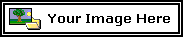 and I smile like this:
and I smile like this:  .
.